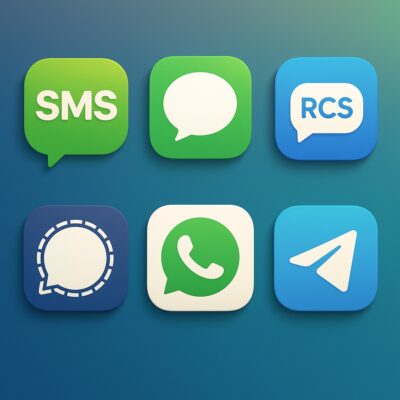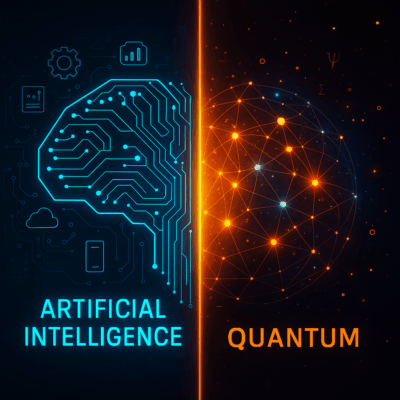Near Field Communication (NFC) technology is built into many modern smartphones and tablets. If you’re not sure how to enable it, here are some summary step-by-step instructions for your mobile devices or watch the Citanex NFC setup tutorials shown below.
Enabling NFC on Apple Mobile Devices
NFC is automatically enabled when you set up Apple Pay, which can be accessed in the Wallet app. iPhones from the iPhone 6 and later have NFC capabilities. However, Apple’s NFC functionality is primarily used for Apple Pay and not generally available for other uses. NFC is not supported by any models of iPad.
To set up Apple Pay:
Open the Wallet app.
Tap the “+” button in the top right corner.
Follow the instructions on the screen to add a new card.
Once you have added your card, Apple Pay is set up, and NFC is enabled.
If you want to read NFC tags with an iPhone, you can do so using an NFC reader app, available on the App Store. From iOS 14 onwards, you can use the “NFC Tag Reader” function in the Control Center.
Enabling NFC on an Apple Watch
On an Apple Watch, NFC is enabled automatically and is primarily used for Apple Pay. You can set up Apple Pay on your Apple Watch through the Apple Watch app on your iPhone.
Here’s how you can do it:
- Open the Apple Watch app on your iPhone.
- Tap ‘Wallet & Apple Pay.’
- Follow the prompts to add a new card. If you’ve already added a card to Apple Pay on your iPhone, you can add it to your Apple Watch by entering the card’s security code.
- Tap ‘Next.’ Your bank or card issuer will verify your information and decide if you can add your card to Apple Pay. If your bank or issuer needs more information to verify your card, they’ll ask you for it. After you provide the information, go back to ‘Wallet & Apple Pay’ and tap your card.
- After your bank or issuer verifies your card, tap ‘Next.’ After that, you can start using Apple Pay on your Apple Watch.
Enabling NFC on Android Devices
Many Android devices support NFC, and the process to enable it is generally straightforward. Note that the exact steps might vary slightly depending on your device’s manufacturer and the version of Android you’re using.
- Open your device’s Settings app.
2. Look for the “Connected Devices”, “Wireless & Networks”, “Network & Internet” or similar section. If your device supports NFC, you’ll see an option for NFC.
3. Tap on “NFC” or a related menu item.
4. Toggle the switch to the “On” position to enable NFC.
Remember, for NFC to work, both devices involved in the data transfer or transaction need to have NFC capabilities and have them enabled.
Citanex, show me how to secure your NFC enabled device (Consumers)